Registration guidelines when using a code
STEPS:
1. If you already have an account (via submitting an abstract or being on a panel), Log in to your existing account, then click on Registration page in the navigation bar.
IMPORTANT: Should you make a ticket registration without logging in, we cannot assign the registration to the account you submitted an abstract with.
2. If you do not have an account yet, proceed directly to the Registration page.
3. Select your ticket based on the information sent to you in the email that includes the code.
A popup box will appear to ask “How many participants are you registering?” Change this if you are registering multiple participants.
An account will be generated automatically for each participant.
4. After making your selection, you will be taken to the ICT4D Training Day ticket page. If you would like to attend a workshop change the quantity from zero (choose one if it is just for yourself).
Your code will not work for against an ICT4D Training Day ticket and you will have to pay for this ticket.
After making your selection or if you don’t want to register for a workshop, click the “Proceed” button.
5. You will then be taken to the registration form.
Please wait for five seconds for the form to load fully.
6. Once fully loaded, you can see your selected ICT4D Conference ticket at the top of the page.
If you’re making multiple registrations, click on “Select”. Use this function to duplicate information from a previous registration for the next one. Remember that this feature copies the entire record, so you must update at least the NAME, JOB TITLE and EMAIL to match the registrant’s details. Do not use a single e-mail address for all.
7. If you need a visa support letter, please provide the following information:
- First name as shown on your passport*
- Middle name as shown on your passport
- Last name as shown on your passport*
- Passport number*
- Nationality*
*Compulsory fields
An e-mail notification from adminict4dconf@crs.org will be sent when the visa support letters are available to download from your account.
8. Use the code sent to you in the email in the “Got a discount code?” field on the bottom right corner of the page and click “Apply“.
Afterwards, click “Checkout” and complete the billing page.
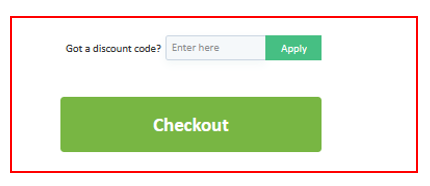
9. Once the billing page has been completed, you will receive e-mail notifications from adminict4dconf@crs.org.
Register now
General conditions
View the ICT4D Conference Terms and Conditions.